Introduction to Power BI
Microsoft created the business intelligence and data visualisation application known as Power BI. It allows users to connect to various data
sources, transform and clean the data, create interactive visualizations, and
share insights with others.
Power BI has a user-friendly interface and a wide variety of
built-in visualization options, making it easy for users to create interactive
and informative reports and dashboards. It also has powerful data modeling and
transformation capabilities, as well as support for advanced calculations and
measures.
There are two primary versions of Power BI: Power BI Desktop and Power BI Service. Power BI Desktop is a Windows application that can be
used to create and publish reports and dashboards, while Power BI Service is a
cloud-based service that allows users to view, share, and collaborate on
reports and dashboards.
In addition to its core features, Power BI also offers a
number of additional features and capabilities, such as data governance,
security, and collaboration. It also has a large and growing ecosystem of
third-party connectors and add-ons, which can be used to extend its
capabilities and integrate with other tools and systems.
Overall, Power BI is a powerful and flexible tool for
business intelligence and data visualization that can help organizations gain
insights from their data, improve decision-making, and drive business success.
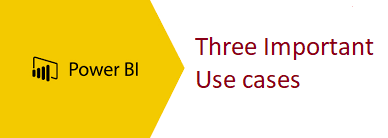
Use Case 1: Sales Data Analysis
Power BI is a powerful business intelligence and data
visualization tool that can be used to analyze sales data and gain insights
into a company's performance.
To use Power BI for sales data analysis, you first need to
set up a data model by importing and linking your sales data from various
sources such as Excel, SQL Server, or a CRM system. Once the data is imported,
you can use Power BI's powerful data modeling and transformation features to
clean, shape, and analyze the data.
Next, you can create visualizations such as charts, tables,
and maps to represent the data in an easy-to-understand format. Power BI offers
a wide variety of visualization options including bar charts, line charts,
scatter plots, and heat maps, to name a few. You can also use Power BI's
built-in calculations and measures to create custom metrics and perform more
advanced analysis.
Finally, you can share the visualizations and insights with
stakeholders through the Power BI service, which allows for easy collaboration
and data sharing. You can publish dashboards and reports to the web, and share
them with specific users or groups. You can also schedule automatic data
refreshes to keep the visualizations up-to-date.
Overall, Power BI is a powerful tool for sales data analysis
that can help companies gain insights into their performance, identify trends
and patterns, and make data-driven decisions.
Use Case 2: Financial Budgeting and Forecasting
Financial Budgeting and Forecasting with Power BI is a great way to analyze and predict financial performance for an organization. The process of budgeting and forecasting involves creating a financial plan for the future based on historical data and future projections. With Power BI, this process can be streamlined and made more efficient.
To use Power BI for financial budgeting and forecasting, you
first need to import and clean financial data from various sources such as
Excel, SQL Server, or an accounting system. Once the data is imported, you can
use Power BI's data modeling and transformation features to shape and clean the
data, and then use it to create a budget and forecast.
Next, you can create visualizations such as charts, tables,
and maps to represent the data in an easy-to-understand format. Power BI offers
a wide variety of visualization options including line charts, bar charts,
scatter plots, and heat maps, to name a few. You can also use Power BI's
built-in calculations and measures to create custom metrics and perform more
advanced analysis.
Once you have created a budget and forecast, you can use
Power BI to create a budget vs. actual report that compares the actual
financial performance to the budget and forecast. This can help identify
variances and trends that can be used to improve future performance.
Finally, you can share the visualizations and insights with
stakeholders through the Power BI service, which allows for easy collaboration
and data sharing. You can publish dashboards and reports to the web, and share
them with specific users or groups. You can also schedule automatic data
refreshes to keep the visualizations up-to-date.
Overall, Power BI is a powerful tool for financial budgeting
and forecasting that can help companies gain insights into their performance,
identify trends and patterns, and make data-driven decisions.
Use Case 3: Operational Dashboards for Manufacturing
Operational Dashboards for Manufacturing are a powerful way to monitor and analyze key performance indicators (KPIs) in a manufacturing environment using Power BI. By creating operational dashboards, manufacturers can track production performance, identify trends and bottlenecks, and make data-driven decisions to improve efficiency and productivity.
To use Power BI for operational dashboards in manufacturing,
you first need to import and clean data from various sources such as
manufacturing systems, sensors, and databases. This data can include
information such as production rates, downtime, and maintenance schedules. Once
the data is imported, you can use Power BI's data modeling and transformation
features to shape and clean the data.
Next, you can create visualizations such as charts, tables,
and maps to represent the data in an easy-to-understand format. Power BI offers
a wide variety of visualization options including line charts, bar charts,
scatter plots, and heat maps, to name a few. You can also use Power BI's
built-in calculations and measures to create custom metrics and perform more
advanced analysis.
Then, you can create operational dashboards by using the
visualizations to track key performance indicators (KPIs) such as production
rates, downtime, and maintenance schedules. These dashboards can be used to
identify trends and bottlenecks in the manufacturing process, and to monitor
the performance of different manufacturing systems and equipment.
Finally, you can share the visualizations and insights with
stakeholders through the Power BI service, which allows for easy collaboration
and data sharing. You can publish dashboards and reports to the web, and share
them with specific users or groups. You can also schedule automatic data
refreshes to keep the visualizations up-to-date.
Overall, Power BI is a powerful tool for operational
dashboards in manufacturing that can help manufacturers gain insights into
their performance, identify trends and patterns, and make data-driven decisions
to improve efficiency and productivity.
Tips and best practices for achieving success with Power BI
- Data preparation and modeling: Before creating visualizations and dashboards in Power BI, it's important to prepare and clean the data. This includes connecting to the data sources, shaping and transforming the data, and creating a robust data model.
- Creating effective visualizations: Power BI offers a wide variety of visualization options, but it's important to choose the right visualizations for the data and the audience. Use simple and clear visualizations that are easy to understand, and avoid using too many visualizations on a single page.
- Filtering and drill-through: Power BI allows you to filter and drill through data to get more detailed information. This can be a powerful way to explore data and find insights, but it's important to use it in a controlled way to avoid overwhelming the user with too much information.
- Data Governance: Power BI is a powerful tool for data visualization and reporting, but it's also important to think about data governance. This includes data security, data quality, and data lineage.
- Sharing and collaboration: Power BI allows for easy collaboration and data sharing. This includes publishing dashboards and reports to the web and sharing them with specific users or groups. Make sure to use the security and sharing features to control access to the data and keep it secure.
- Keep your data up-to-date: Power BI allows you to schedule automatic data refreshes to keep the visualizations up-to-date. Make sure to schedule regular updates to ensure that the data is current and accurate.
- Use the Power BI Community: There is a large and active community of Power BI users, and it's a great resource for learning about new features and best practices, as well as getting help with any issues you may encounter.
By following these tips and best practices, you can ensure
that you are using Power BI to its fullest potential and achieving success with
your data visualization and reporting efforts.
Conclusion
Power BI is a powerful and flexible tool for
business intelligence and data visualization that can help organizations gain
insights from their data, improve decision-making, and drive business success.
To achieve success with Power BI, it is important to prepare
and clean the data, choose the right visualizations for the data and the
audience, use filtering and drill-through in a controlled way, and keep the
data up-to-date.
There are many additional resources available for learning
more about Power BI and how to use it effectively. Some useful resources
include:
- Microsoft Power BI website (https://powerbi.microsoft.com/) - The official website for Power BI, which includes documentation, tutorials, and resources for getting started with Power BI.
- Power BI Community (https://community.powerbi.com/) - A community of Power BI users where you can find answers to questions, share tips and tricks, and learn about new features and best practices.
- Power BI Blog (https://powerbi.microsoft.com/en-us/blog/) - The official Power BI blog, which includes news and updates about Power BI, as well as tutorials and best practices.
- Power BI YouTube Channel - The official Power BI YouTube channel, which includes video tutorials, webinars, and other resources for learning about Power BI.
By utilizing these resources, you can continue to develop
your knowledge of Power BI and improve your ability to use it effectively.













1 Comments
Excellent information with unique content and it is very useful to know about the information based on blogs Best Power bi Training institute in Hyderabad
ReplyDelete